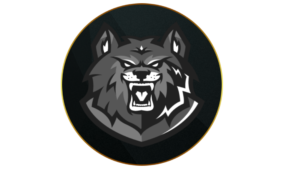If you’re suffering from low frames, stuttering, and freezing problems in Warzone then you’ll have a tough time winning matches. Here are some ways you can fix FPS issues in Warzone Season 1 Reloaded and have the game running smoothly.
The Champion’s Quest nuke contract has arrived in Warzone with the Season 1 Reloaded update and you’ll need to be playing your best if you hope to complete it. After locking in the best controller or mouse and keyboard settings, you’ll need to make sure your PC settings are optimized.
If you’re finding it a challenge to play the battle royale due to FPS, stuttering, and freezing issues, here are some simple solutions that will help fix these issues in Warzone.
 Activision
ActivisionUse the best Warzone PC settings to fix FPS issues
If you feel like you’re not getting the best FPS possible in Season 1 Reloaded then you should take a look at the best Warzone PC settings.
There are some extremely demanding Warzone settings you might have enabled by accident, so after checking the PC requirements, it’s worth making sure you’re getting the most FPS from your PC.
Play Warzone in Fullscreen Exclusive mode
Warzone can default to the Fullscreen Borderless setting which can cause all manner of issues such as low FPS, input lag, and stuttering, so make sure you’re using Fullscreen Exclusive.
Rollback NVIDIA drivers
Making sure you have the most up-to-date NVIDIA drivers can fix a ton of issues (including crashing) but it can sometimes have the opposite effect on games such as Warzone. If you’re experiencing low FPS and other issues, try rolling back the drivers to a previous version.
Here’s how:
- Search Device Manager and open it.
- Select Display Adapters.
- Double-click on your graphics card.
- Open the Drivers tab
- Select Roll Back Driver.
- Restart your PC.
If the Roll Back Driver box is greyed out, you need to manually uninstall and then install a previous driver.
- Select Uninstall Driver from the same menu, then follow the steps.
- Go to the GeForce Drivers tab on NVIDIA.com
- Search for your graphics card.
- Install a previous driver from the list.
- Restart your PC.
Adjust Hardware-accelerated GPU Scheduling
 Adjusting Hardware-accelerated GPU Scheduling can improve Warzone’s performance.
Adjusting Hardware-accelerated GPU Scheduling can improve Warzone’s performance.Warzone players have reported mixed results from the Hardware-accelerated GPU Scheduling feature, where players are seeing results from turning it both on and off.
It’s off by default so you can try enabling Hardware-accelerated GPU Scheduling and see if it fixes your issues. If you have it on already, try turning it off and see if there’s any improvement.
Here’s how to find the setting:
- Right-click on your desktop.
- Select Display Settings.
- Scroll down to Graphics Settings and click on it.
- Turn Hardware-accelerated GPU scheduling either On or Off.
- Restart your PC.
Use NVIDIA DLSS to boost Warzone FPS
Warzone features NVIDIA DLSS, an upscaling technology that runs the game at a lower resolution but gives the appearance of a higher one, boosting FPS.
If your FPS is lower than it should be, you can experiment with NVIDIA DLSS. Your game won’t appear quite as crispy as it usually does, but it can be a worthwhile sacrifice for improved performance.
- After launching Warzone, head to Settings and navigate to the Graphics tab.
- Select Quality then open the Upscaling/Sharpening drop-down list.
- Click on NVIDIA DLSS.
- For more options, click Show More where you can select Quality and Sharpening.
If you have DLSS enabled but are experiencing issues, you can try turning it off or switching to another method such as AMD FSR 1.0.
Scan and Repair Warzone files
 Blizzard
BlizzardUsing Scan & Repair can fix a variety of issues in Warzone.
If Warzone is experiencing significantly lower FPS than other games with similar requirements, we recommend performing a Scan and Repair to find and fix any issues with the game files.
Here’s how to Scan and Repair Warzone on Steam and Battle.net:
Steam
- Open Steam.
- Right-click on Call of Duty in your library.
- Head to Settings and select Properties.
- Go to Local Files and select Verify integrity of game files.
Battle.net
- Click on Call of Duty on Battle.net.
- Select the Cog icon beside Play.
- Select Scan and Repair.
Turn Weapon Motion Blur on in Warzone
Back in Warzone 2, players were sometimes hit with extremely low FPS at the start of matches resulting in the game looking like a slideshow when jumping from the plane, and the fix was to enable Weapon Motion Blur.
Although the setting might take some time to get used to, it could completely fix the low FPS and stuttering at the start of matches and can even give you a nice frame rate boost as well.
Reinstall Warzone
This is the last resort and we hope you don’t have to, but if a Scan & Repair didn’t help, then we recommend completely reinstalling the game. This will catch any issues that the Scan & Repair didn’t and will hopefully fix any low FPS issues you’re experiencing.
Recent Posts:
-
Some Call of Duty: Black Ops 6 Players Can Claim 2 Free Bundles for Season 6
-
Call of Duty Reveals October 9 Update Patch Notes for Warzone and Black Ops 6
-
Xbox Game Pass Subscribers Getting New Call of Duty: Warzone Perks
-
Call of Duty: Black Ops 6 Reveals Season 6 Release Date, Predator Collab, And New Weapon
-
Rumor: Call of Duty Collaborating With Iconic Horror Series for Season 6