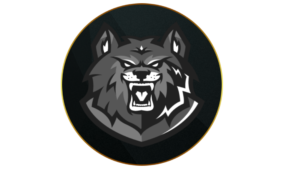Warzone Season 1 Reloaded is here and maintaining a high FPS count throughout your matches will allow you to play without any interruption. So, to dominate the battle royale, here are the best Warzone PC settings in Season 1 Reloaded, for max FPS, clear visibility, and more.
Warzone Season 1 Reloaded has arrived, introducing plenty of content for Call of Duty fans to try. The mid-season update also marks the long-awaited return of the Champion’s Quest contract and features another crossover with Amazon Prime’s The Boys.
Apart from these additions and balance changes, the devs also improved the audio experience in Warzone. Of course, along with better audio for allies’ movements, you’ll also want to have clear sight lines to down enemies.
That said, here are the best PC settings for Warzone Season 1 Reloaded, allowing you to experience the game with high FPS, clear visibility, and more to dominate Urzikstan.
Warzone PC system requirements
 Activision
ActivisionThe best PC settings make Warzone look and feel great.
Here are the PC system requirements for Warzone, including the minimum, recommended, competitive, and Ultra 4K specifications
Minimum Specifications
- OS: Windows 10 64 Bit (latest update)
- CPU: Intel Core i3-6100 / Core i5-2500K or AMD Ryzen 3 1200
- RAM: 8 GB
- Hi-Rez Assets Cache: Up to 32 GB
- Video Card: NVIDIA GeForce GTX 960 or AMD Radeon RX 470
- Video Memory: 2 GB
Recommended Specifications
- OS: Windows 10 64 Bit (latest update) or Windows 11 64 Bit (latest update)
- CPU: Intel Core i5-6600K / Core i7-4770 or AMD Ryzen 5 1400
- RAM: 12 GB
- Hi-Rez Assets Cache: Up to 32 GB
- Video Card: NVIDIA GeForce GTX 1060 or AMD Radeon RX 580
- Video Memory: 4 GB
Competitive Specifications
- OS: Windows 10 64 Bit (latest update) or Windows 11 64 Bit (latest update)
- CPU: Intel Core i7-8700K or AMD Ryzen 7 1800X
- RAM: 16 GB
- Hi-Rez Assets Cache: Up to 32 GB
- Video Card: NVIDIA GeForce RTX 3060Ti or AMD Radeon RX 5700XT
- Video Memory: 8 GB
Ultra 4K Specifications
- OS: Windows 10 64 Bit (latest update) or Windows 11 64 Bit (latest update)
- CPU: Intel Core i9-9900K or AMD Ryzen 9 3900X
- RAM: 16 GB
- Hi-Rez Assets Cache: Up to 64 GB
- Video Card: NVIDIA GeForce RTX 3080 or AMD Radeon RX 6800 XT
- Video Memory: 10 GB
Best Warzone graphics settings for high-end hardware
 Activision
ActivisionThe best PC settings ensure a smoother Warzone experience.
Display
- Display Mode: Fullscreen Exclusive
- Display Monitor: Your primary gaming monitor
- Display Adaptor: Your graphics card
- Screen Refresh Rate: Refresh rate of your monitor (e.g. 144)
- Display Resolution: Your monitor’s resolution (e.g 2560×1440)
- Dynamic Resolution: Off
- Aspect Ratio: Automatic
- NVIDIA Reflex Low Latency: On+Boost
- Eco Mode Preset: Custom
- V-Sync (Gameplay): Off
- V-Sync (Menus): Off
- Custom Framerate Limit: Custom
- Gameplay Custom Framerate Limit: Your monitor’s refresh rate (e.g 144)
- Menu Custom Framerate Limit: 60
- Minimized Game Custom Framerate Limit: 15
- Display Gamma: 2.2 (sRGB)
- Brightness: 55
- Focused Mode: 0
High Dynamic Range
- High Dynamic Range (HDR): Off
Global Quality
- Quality Presets: Custom
- Render Resolution: 100
- Dynamic Resolution: Off
- Upscaling / Sharpening: Fidelity CAS
- AMD Fidelity CAS Strength: 75
- Path Tracing + Ray Reconstruction: Off
- VRAM Scale Target: 75
- Variable Rate Shading: Off
Details & Textures
- Texture Resolution: Normal
- Texture Filter Anisotropic: Normal
- Depth of Field: Off
- Detail Quality Level: Normal
- Particle Resolution: Low / Normal – Has a significant impact on FPS
- Bullet Impacts: On
- Persistent Effects: On
- Shader Quality: Medium
- On-Demand Texture Streaming: On – You can turn this off if you’re experiencing packet burst or running low on storage
- Local Texture Streaming Quality: Normal
Shadow & Lighting
- Shadow Quality: Normal
- Screen Space Shadows: Off
- Ambient Occlusion: Off
- Screen Space Reflections: Off
- Static Reflection Quality: High
Environment
- Tessellation: Off
- Volumetric Quality: Low
- Deferred Physics Quality: Off
- Weather Grid Volumes: Off
- Water Quality: Off
 Activision
ActivisionYou can take full advantage of the best Warzone PC settings using high-end hardware.
View
- Field of View: 110
- ADS Field of View: Affected
- Weapon Field of View: Wide
- 3rd Person Field of View: 90
- Vehicle Field of View: Default
Camera
- World Motion Blur: Off
- Weapon Motion Blur: Off
- Film Grain: 0.00
- 1st Person Camera Movement: Least (50%)
- 3rd Person Camera Movement: Least (50%)
- 3rd Person ADS Transition: 3rd Person ADS
- Spectator Camera: Game Perspective
- Inverted Flashbang: Off
Best Warzone graphics settings for low-end hardware
Display
- Display Mode: Fullscreen Exclusive
- Display Monitor: Your primary gaming monitor
- Display Adaptor: Your graphics card
- Screen Refresh Rate: Refresh rate of your monitor (e.g. 144)
- Display Resolution: Your monitor’s resolution (e.g 1920×1080)
- Dynamic Resolution: Off
- Aspect Ratio: Automatic
- NVIDIA Reflex Low Latency: On+Boost
- Eco Mode Preset: Custom
- V-Sync (Gameplay): Off
- V-Sync (Menus): Off
- Custom Framerate Limit: Custom
- Gameplay Custom Framerate Limit: Your monitor’s refresh rate (e.g 144)
- Menu Custom Framerate Limit: 60
- Minimized Game Custom Framerate Limit: 15
- Display Gamma: 2.2 (sRGB)
- Brightness: 55
- Focused Mode: Off
High Dynamic Range
- High Dynamic Range (HDR): Off
Global Quality
- Quality Presets: Custom
- Render Resolution: 100
- Dynamic Resolution: Off
- Upscaling / Sharpening: Fidelity CAS
- AMD Fidelity CAS Strength: 75
- Path Tracing + Ray Reconstruction: Off
- VRAM Scale Target: 90
- Variable Rate Shading: Off
Details & Textures
- Texture Resolution: Low
- Texture Filter Anisotropic: Normal
- Depth of Field: Off
- Detail Quality Level: Low
- Particle Resolution: Very Low – Has a significant impact on FPS
- Bullet Impacts: On
- Persistent Effects: Off
- Shader Quality: Medium
- On-Demand Texture Streaming: On – You can turn this off if you’re experiencing packet burst or running low on storage
- Local Texture Streaming Quality: Normal
Shadow & Lighting
- Shadow Quality: Low
- Screen Space Shadows: Off
- Ambient Occlusion: Off
- Screen Space Reflections: Off
- Static Reflection Quality: Low
Environment
- Tessellation: Off
- Volumetric Quality: Low
- Deferred Physics Quality: Off
- Weather Grid Volumes: Off
- Water Quality: Off
View
- Field of View: 100
- ADS Field of View: Affected
- Weapon Field of View: Wide
- 3rd Person Field of View: 90
- Vehicle Field of View: Default
Camera
- World Motion Blur: Off
- Weapon Motion Blur: Off
- Film Grain: 0.00
- 1st Person Camera Movement: Least (50%)
- 3rd Person Camera Movement: Least (50%)
- 3rd Person ADS Transition: 3rd Person ADS
- Spectator Camera: Game Perspective
- Inverted Flashbang: Off
Setting your FOV slightly lower will lessen the load on your PC for those with lower-end PC builds.
 Activision
ActivisionLow-end PCs can still run Warzone with a few key adjustments.
How to update graphics drivers for Warzone
If you find that you’re facing problems with your FPS or display then you’ll need to make sure that you have the latest versions of your graphics drivers. Ensuring that they’re up to date will let you avoid any problems running Warzone.
How to update NVIDIA graphics drivers
If you have an NVIDIA graphics card, the GeForce Experience app will update your graphics drivers for you:
- Download GeForce Experience through NVIDIA.com.
- Open GeForce Experience.
- Select the ‘Drivers’ tab.
- Click ‘check for updates’ in the upper right corner.
- If an update is available, follow the steps.
How to update AMD graphics driver
If you have an AMD GPU, you can use the Radeon Settings to update your drivers:
- Right-click on your desktop.
- Select AMD Radeon Settings.
- Click on the Home icon.
- Click ‘New Updates’ on the bottom left.
- Select ‘check for update.’
- If an update is available, follow the steps.
How to use NVIDIA DLSS in Warzone
Warzone features NVIDIA DLSS software to boost your FPS while keeping the resolution high, so if you have an RTX graphics card, here’s how to use the handy feature in Infinity Ward’s battle royale.
- Launch Warzone.
- Head to Settings and navigate to the Graphics tab.
- Select Quality then open the Upscaling/Sharpening drop-down list.
- Click on NVIDIA DLSS.
- For more options, click Show More where you can select the quality and strength.
If you’re playing Warzone at 1440p should only need the Quality or Balanced settings, but if you’re playing on 4K resolution, or are suffering from a low frame rate, you can use Performance or Ultra Performance to squeeze out as many frames as possible.
Naturally, these settings are very similar to those of Modern Warfare 3, so if you prefer multiplayer, check out our best PC settings for MW3 as well.
Those are the best PC settings for Warzone Season 1 Reloaded
Recent Posts:
-
Introducing CODMunity’s New Feature: The Camo Tracker for Easy Mastery Progress
-
DTIR 30-06 Camo Unlock Guide: MW3 Multiplayer, Zombies & Prestige
-
New MW3 Aftermarket Part is so “disappointing” players think it’s bugged
-
MW3 players gutted “dope” Haunting skins won’t carry over to Black Ops 6
-
How to get Michael Myers Operator in MW3 and Warzone