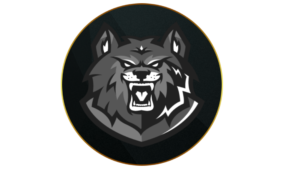Call of Duty: Modern Warfare 3 is one of the biggest competitive shooter titles in 2024. Whether you’re hopping into Ranked Play or regular multiplayer, here are the best PC settings for MW3 Season 1 Reloaded, helping you boost your FPS, enemy visibility, and more.
Modern Warfare 3 Season 1 Reloaded has arrived, bringing a ton of new content including Ranked Play into the title, much to the excitement of Call of Duty fans worldwide. Apart from this, there are also two new weapons, the HRM-9 SMG and TAQ Evolvere LMG, for you to unlock.
However, if you wish to truly enjoy the content and dominate your matches, you’ll need to optimize your PC’s performance. While you could jack up the settings to the maximum for the best graphics, it will put a lot of stress on your PC, leading to low FPS and stutters, along with regular spikes in your GPU’s temperature.
To avoid all of the above, you can simply use the best Modern Warfare 3 PC settings in Season 1 Reloaded, ensuring high FPS and smooth gameplay.
Modern Warfare 3 PC system requirements
Before you jump into Modern Warfare 3 and start adjusting the settings, you can check out the system requirements:
Best MW3 graphics settings for low-end hardware
 Activision
ActivisionHaving the best graphic settings in Modern Warfare 3 will help you dominate your enemies.
Display
- Display Mode: Fullscreen Exclusive
- Display Monitor: Your primary gaming monitor
- Display Adaptor: Your graphics card
- Screen Refresh Rate: Refresh rate of your monitor (e.g. 144)
- Display Resolution: Your monitor’s resolution (e.g. 1090×1080)
- Aspect Ratio: Automatic
- V-Sync: Off
- Display Gamma: 2.2 (sRGB)
- Brightness: 55 (adjust for your preference)
- NVIDIA Reflex Low Latency: On + Boost
Sustainability
- Eco Mode Preset: Custom
- V-Sync (Gameplay): Off
- V-Sync (Menus): Off
- Custom Frame Rate Limit: Custom
- Gameplay Custom Frame Rate Limit: Your monitor’s refresh rate (e.g. 144)
- Menu Custom Frame Rate Limit: 120
- Out of Focus Custom Frame Rate Limit: 30
- Focused Mode: Off
High Dynamic Range
- High Dynamic Range (HDR): Off
Global Quality
- Quality Presets: Custom
- Render Resolution: 100
- Dynamic Resolution: Off
- Upscaling/Sharpening: FidelityFX CAS
- FidelityFX CAS Strength: 80
- Path Tracing + Ray Reconstruction: Off
- VRAM Scale Target: 80
- Variable Rate Shading: On
Details & Textures
- Texture Resolution: Low
- Texture Filter Anisotropic: Normal
- Detail of Field: Off
- Detail Quality Level: Low
- Particle Resolution: Very Low
- Bullet Impacts: On
- Persistent Effects: Off
- Shader Quality: Medium
- On-Demand Texture Streaming: Off
- Local Texture Streaming Quality: Low
Shadow & Lighting
- Shadow Quality: Low
- Screen Space Shadows: Low
- Ambient Occlusion: Off
- Screen Space Reflections: Off
- Static Reflection Quality: Low
Environment
- Tessellation: Off
- Volumetric Quality: Low
- Deferred Physics Quality: Off
- Weather Grid Volumes: Off
- Water Quality: Off
View
- Field of View: 105
- ADS Field of View: Affected
- Weapon Field of View: Wide
- 3rd Person Field of View: 90
- Vehicle Field of View: Wide
Camera
- World Motion Blur: Off
- Weapon Motion Blur: Off
- Film Grain: 0
- 1st Person Camera Movement: Least (50%)
- 3rd Person Camera Movement: Least (50%)
- 1st Person ADS Transition: 3rd Person ADS
- Spectator Camera: Game Perspective
- Inverted Flashbang: Off
Best MW3 graphics settings for high-end hardware
 Activision
ActivisionWith high-end hardware, you can have MW3 looking nice without sacrificing FPS.
Display
- Display Mode: Fullscreen Exclusive
- Display Monitor: Your primary gaming monitor
- Display Adaptor: Your graphics card
- Screen Refresh Rate: Refresh rate of your monitor (e.g. 144)
- Display Resolution: Your monitor’s resolution (e.g. 2560×1440)
- Aspect Ratio: Automatic
- V-Sync: Off
- Display Gamma: 2.2 (sRGB)
- Brightness: 55 (adjust for your preference)
- NVIDIA Reflex Low Latency: On + Boost
Sustainability
- Eco Mode Preset: Custom
- V-Sync (Gameplay): Off
- V-Sync (Menus): Off
- Custom Frame Rate Limit: Custom
- Gameplay Custom Frame Rate Limit: Your monitor’s refresh rate (e.g. 144)
- Menu Custom Frame Rate Limit: 120
- Out of Focus Custom Frame Rate Limit: 30
- Focused Mode: Off
High Dynamic Range
- High Dynamic Range (HDR): Off
Global Quality
- Quality Presets: Custom
- Render Resolution: 100
- Dynamic Resolution: Off
- Upscaling/Sharpening: FidelityFX CAS
- FidelityFX CAS Strength: 80
- VRAM Scale Target: 80
- Variable Rate Shading: On
Details & Textures
- Texture Resolution: Medium
- Texture Filter Anisotropic: Medium
- Detail of Field: Off
- Detail Quality Level: Medium
- Particle Resolution: Normal
- Bullet Impacts: On
- Persistent Effects: Off
- Shader Quality: Medium
- On-Demand Texture Streaming: Off
- Local Texture Streaming Quality: Low
Shadow & Lighting
- Shadow Quality: Normal
- Screen Space Shadows: Low
- Ambient Occlusion: Both
- Screen Space Reflections: Off
- Static Reflection Quality: Medium
Environment
- Tessellation: Near
- Terrain Memory: Medium
- Volumetric Quality: Medium
- Deferred Physics Quality: Off
- Weather Grid Volumes: Normal
- Water Quality: Default
View
- Field of View: 110
- ADS Field of View: Affected
- Weapon Field of View: Wide
- Vehicle Field of View: Wide
Camera
- World Motion Blur: Off
- Weapon Motion Blur: Off
- Film Grain: 0
- 1st Person Camera Movement: Default (100%)
- Spectator Camera: Game Perspective
- Inverted Flashbang: On
How to update graphics drivers for MW3
 Activision
ActivisionRunning Modern Warfare 3 on your PC with an outdated graphics driver can lead to significant problems. To achieve the best gameplay experience, we highly recommend ensuring that your graphics drivers are updated to their latest version, and here’s how:
How to update NVIDIA graphics driver
If you have an NVIDIA graphics card, the GeForce Experience app will handle this for you.
- Download GeForce experience through NVIDIA.com.
- Launch GeForce experience.
- Select the ‘Drivers’ tab.
- Click ‘Check for updates’ in the upper right corner.
- If an update is available, simply follow the steps.
How to update AMD graphics driver
If you have an AMD GPU, you can use the Radeon Settings to update your drivers.
- Right-click on your desktop.
- Select AMD Radeon Settings.
- Click on the Home icon.
- Click ‘New Updates’ on the bottom left.
- Select ‘Check for update.’
- If an update is available, simply follow the steps.
Recent Posts:
-
Introducing CODMunity’s New Feature: The Camo Tracker for Easy Mastery Progress
-
DTIR 30-06 Camo Unlock Guide: MW3 Multiplayer, Zombies & Prestige
-
New MW3 Aftermarket Part is so “disappointing” players think it’s bugged
-
MW3 players gutted “dope” Haunting skins won’t carry over to Black Ops 6
-
How to get Michael Myers Operator in MW3 and Warzone