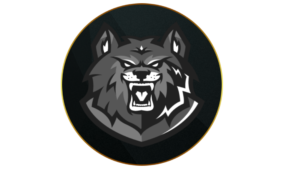Like most FPS titles, having the right keyboard and mouse settings in Warzone is a must, allowing you to improve your performance. So, here are the best Warzone Season 1 Reloaded keyboard and mouse settings, including the best keybinds, sensitivity, and more.
Warzone Season 1 Reloaded is finally underway, bringing a ton of exciting content into the battle royale. Apart from the two new weapons, HRM-9 SMG and TAQ Evolvere LMG, the devs also introduced several audio improvements and brought back Champion’s Quest contract.
Of course, the core gameplay remains the same and you’ll need to use the optimal Keybinds, sensitivity, and more to ensure your ability to frag isn’t held back by your settings. Tweaking your settings will allow you to move, spot enemies, aim, and a lot more with ease.
On that note, let’s take a look at the best keyboard and mouse settings for Warzone Season 1 Reloaded.
Best Warzone keyboard & mouse settings
 Activision
ActivisionWarzone allows you to implement keybinds on the mouse and keyboard.
Best Warzone Mouse settings
- Mouse Sensitivity: 6 (use the tips below to find what’s best for you)
- ADS Sensitivity Multiplier: 0.8
- ADS Sens. Multiplier (Focus): 1.0
- ADS Sensitivity Type: Relative
- Monitor Distance Coefficient: 1.33
- Custom Sensitivity Per Zoom: Off
- Vertical Aim Axis: Standard
- Mouse Calibration:
- Mouse Acceleration: 0
- Mouse Filtering: 0
- Mouse Smoothing: Off
- Mouse Wheel Delay: 80
Best Warzone keyboard & mouse Gameplay settings
Movement Behaviors
- Crouch Behavior: Toggle
- Prone Behavior: Toggle
- Sprint/Tactical Sprint Behavior: Toggle
- Automatic Sprint: Automatic Tactical Sprint
- Tactical Sprint Behavior: Single Tap Sprint
- Automatic Airborne Mantle: Off
- Share Slide and Dive Inputs: Independent
- Close Backpack on Sprint: On
- Movement Advanced Settings:
- Walk Behavior: Hold
- Walk Speed: Slow
- Plunging Underwater: Plunge Freely
- Sprinting Door Bash: On
- Grounded Mantle: Off
- Automatic Ground Mantle: Off
- Parachute Auto-Deploy: Off
- Ledge Hang Mantle Behavior: Movement Based
- Change Camera Side Shared Input: Sprint/Tactical Sprint/Focus
- Look Keys Sensitivity Horizontal: 1
- Look Keys Sensitivity Vertical: 1
Combat Behaviors
- Aim Down Sight Behavior: Hold
- Change Zoom Shared Input: Sprint/Tactical Sprint/Focus
- Focus Behavior: N/A
- Equipment Behavior: Hold
- Interact Behavior: Press
- Tactical Stance Activation: ADS + Melee
- Tactical Stance Behavior: On Toggle
- Weapon Mount Activation: ADS + Melee
- Armor Plate Behavior: Apply All
- Combat Advanced Settings:
- ADS Interruption Behavior: N/A
- Depleted Ammo Weapon Switch: On
- Weapon Switch Wrap-Around: On
- Weapon Mount Movement Exit: On
- Weapon Mount Exit Delay: Short
- Manual Fire Behavior: Press
- Quick C4 Detonation: On
- Killstreaks Reordering: Numerical Order
Vehicle Behaviors:
- Vehicle Camera Recenter: Default
- Free Look Activation: Always Enabled
- Camera Initial Position: Behind Vehicle
Overlays Behaviors:
- Mode Specific Overlays
- Backpack/Loadout Behavior: Toggle
- Backpack Mouse Cursor: On
- Scoreboard Behavior: Hold
- Scoreboard Mouse Cursor: Off
- Map Behavior: N/A
- Map Cursor: On
- Danger Ping Behavior: Double Tap
- Double Tap Danger Ping Delay: Short
- Ping Wheel Delay: Moderate
Best Warzone keybinds for mouse and keyboard
 Activision
ActivisionMovement keybinds will allow you to move around with ease in Warzone.
Movement Keybinds
- Move Forward: W
- Move Backward: S
- Move Left: A
- Move Right: D
- Interact: E
- Jump/Stand/Mantle: Space Bar
- Prone/ Dive: Z
- Change Stance/Slide: N/A
- Crouch/Slide: CTRL
- Sprint/Tactical Sprint/Focus: Shift
- Movement Advanced Keybinds: Default
Combat Keybinds
- Fire Weapon: Left Mouse Button
- Aim Down Sight: Right Mouse Button
- Reload: R
- Next Weapon: 2 or Mouse Wheel Down
- Weapon Mount: ADS + Melee
- Melee: F
- Lethal Equipment: Mouse Wheel Click
- Tactical Equipment: Q
- Field Upgrade: X
- Armor Plate Drop Item: G
- Combat Advanced Keybinds:
- Weapon Inspect: I
- Alternate Fire: B
- Focus: N/A
- Change Zoom/Toggle Hybrid: N/A
- Previous Weapon: 1 or Mouse Wheel Up
- Switch to First Weapon: N/A
- Switch to Second Weapon: N/A
- Detonate C4: N/A
- Manual Fire Behavior: Press
- Killstreaks Reordering: Numerical Order
Vehicle Keybinds
- Vehicle Advanced Keybinds: Default
Overlays Keybinds
- Show Scores: TAB
- Show Map: Caps or M
- Ping: Middle Mouse button
- Ping Wheel: Alt
- Danger Ping: N/A
- Change to Loadout 1, 2, 3 etc: Default
Menu Keybinds
- Launcher Menu: F1
- Social Menu: F2 or O
- Settings Menu: F3
- Loadout Menu: F6
- Voice Chat (Push to Talk): V
- Menu Advanced Keybinds: Default
How to find the best mouse sensitivity in Warzone
 Activision
ActivisionEach Warzone player has a different preferred mouse sensitivity.
You should try hopping into either DMZ or Plunder to find the best and most comfortable mouse sensitivity for you. Not every Warzone player will have the same preference, so you’ll need to experiment for a bit before you find what’s right.
DMZ’s Al Mazrah has a ton of AI enemies with basic armor and weaponry that you can practice your shots on. In Plunder, you’ll have infinite respawns and pre-selected loadouts, granting you a stress-free environment to practice.
As a general tip, moving the mouse from one side of a 30cm mouse pad to the other should result in a 360-degree turn, but experiment and find what’s most comfortable for you.
How to play Warzone with keyboard and mouse on console: Xbox & PlayStation guide
Warzone also features keyboard and mouse support on the Xbox One, Xbox Series XS, PlayStation 4, and PlayStation 5. So, you can also take advantage of these settings when playing on a console.
Here’s how to play Warzone with a mouse and keyboard on Xbox and PlayStation.
How to use keyboard and mouse on Xbox consoles
- Turn on your Xbox One or Xbox Series XS.
- Plug a keyboard and mouse into the Xbox’s USB ports.
- Wait for the Xbox to recognize the keyboard and mouse.
- Use your controller to navigate the menus.
- Head to Profiles & system > Settings > Devices & connections.
- From here, you can set up your keyboard and mouse.
- Launch Warzone.
- Ensure the Aiming Input Device setting is set to Mouse.
How to use keyboard and mouse on PlayStation consoles
- Turn on your PlayStation 4 or PS5.
- Plug your keyboard and mouse into the PlayStation’s USB ports.
- Wait for the PlayStation to recognize the keyboard and mouse.
- Open Settings and head to Devices.
- From here, fine-tune your mouse and keyboard settings.
- Launch Warzone.
- Ensure the Aiming Input Device setting is set to Mouse.
Those are our recommended mouse and keyboard settings for Warzone. You can also try experimenting with different ones to see if they suit your preferences.
Quelle: CharlieIntel
Author: Liam Mackay
Recent Posts:
-
Some Call of Duty: Black Ops 6 Players Can Claim 2 Free Bundles for Season 6
-
Call of Duty Reveals October 9 Update Patch Notes for Warzone and Black Ops 6
-
Xbox Game Pass Subscribers Getting New Call of Duty: Warzone Perks
-
Call of Duty: Black Ops 6 Reveals Season 6 Release Date, Predator Collab, And New Weapon
-
Rumor: Call of Duty Collaborating With Iconic Horror Series for Season 6