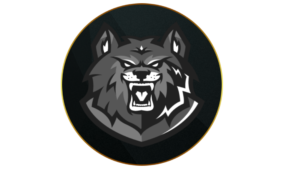Adjusting your Warzone Field of View (FOV) gives you control over the amount of the map visible on your screen. Since this setting directly impacts your ability to detect enemies, here are the recommended FOV settings for Warzone Season 1 Reloaded.
Warzone Season 1 Reloaded introduced a ton of content to the game, including buffs and nerfs, as well as the return of the Champion’s Quest contract. If you’re wondering how to excel across any of Warzone’s maps, adjusting your Field of View (FOV) can be a great help.
FOV plays a crucial role in battle royale games like Fortnite, Apex Legends, and Warzone, allowing you to easily spot enemies from a distance. However, it’s important to balance your FOV settings with hardware limitations and aim assist considerations.
Let’s take a look at the best FOV settings in Warzone Season 1 Reloaded for console and keyboard and mouse players.
How to change FOV in Warzone
 Activision
ActivisionWarzone console players can enjoy a change in FOV.
Warzone players can adjust their FOV by going into the game’s settings and following these steps:
- Launch Call of Duty: Warzone
- Open up Settings
- Select the ‘Graphics’ tab
- Look under the ‘View’ section for FOV settings
- Use the slider to adjust to your desired FOV in Warzone
All Warzone players, including those on consoles, have access to a FOV slider. A Field of View slider was the most highly requested feature for console players and they are no longer locked in at 80 FOV.
Best FOV for Warzone controller players
Console or controller Warzone should set their FOV between 95 and 105. Maxing out your FOV to 120 is not recommended, especially when it comes to controller players as your targets will shrink beyond your ability to hit them accurately.
While fitting more targets into your screen is a welcome bonus, you want to account for Aim Assist that kicks in for controller players and not make targets too difficult to hit. On the flip side, having your FOV under 95 will cut out too much of your screen.
For this reason, between 95 and 105 is the sweet spot. When it comes to ADS Field of View and Weapon Field of View, we recommend controller players opt for Independent and Default.
 Activision
ActivisionYour ADS Field of View is also an important option.
Best FOV for Warzone mouse and keyboard players
For Warzone keyboard players, FOV anywhere between 105 and 115 is recommended. Given the micro-adjustments that mouse and keyboard players can make when aiming at small targets, players can benefit from a slightly wider FOV.
We still suggest opting for Independent as it makes hitting long-range targets a little easier. However, if you prefer to maintain a constant FOV whether you’re aiming down sights or not, you can opt for Affected.
PC players can also take advantage of the Wide Weapon Field of View setting, which will make their weapon appear smaller, covering less of the screen.
Does FOV affect PC performance in Warzone?
FOV definitely has an impact on your PC performance in Warzone. This is especially true for anyone with slightly dated hardware. Of course, if you’re running top-of-the-line hardware, boasting a high FOV shouldn’t have as much of an impact on your PC performance.
With a higher FOV, Warzone will attempt to display more information on your screen. This leads to your hardware compensating for the increase and it could be taxing on older models.
If you notice that your PC is struggling more than usual after you’ve adjusted your FOV in Warzone, you may want to experiment and find the setting that works best for you. Taking it down to under 100 should do the trick.
What is Affected FOV in Warzone?
The Affected ADS Field of View setting will cut out the primary zoom that occurs when aiming down sight and maintain the value of your preferred FOV, even when aiming.
Affected offers less visual recoil to deal with and if your PC offers high-resolution performance, then Affected FOV may be ideal for you as far-off enemies won’t lose their clarity.
Meanwhile, the Independent ADS Field of View setting will zoom your FOV when aiming down sight, which means you can lock on to players easier once you’ve spotted them with your increased FOV.
Quelle: CharlieIntel
Author: Luca Di Marzo
Recent Posts:
-
Introducing CODMunity’s New Feature: The Camo Tracker for Easy Mastery Progress
-
DTIR 30-06 Camo Unlock Guide: MW3 Multiplayer, Zombies & Prestige
-
New MW3 Aftermarket Part is so “disappointing” players think it’s bugged
-
MW3 players gutted “dope” Haunting skins won’t carry over to Black Ops 6
-
How to get Michael Myers Operator in MW3 and Warzone