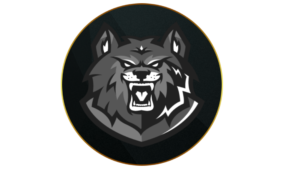Audio quality has been a major complaint in Warzone Season 1.
Adjusting your audio settings in Warzone can enhance your ability to hear enemies nearby, gunshots, and distinguish between the enemy and ally footsteps. So, here are the best Warzone Season 1 Reloaded audio settings, to help improve your audio experience.
Warzone Season 1 Reloaded went live on January 17, much to the excitement of Call of Duty fans around the world. The mid-season update comes packed with content like new weapons, the return of fan-favorite Champion’s Quest contract, and several audio improvements.
Naturally, in battle royale games like Warzone, being aware of the enemies lurking around your position is key to survival, and your audio settings play a crucial role in determining your ability to distinguish between the various sounds.
That said, here are the best audio settings for Warzone Season 1 Reloaded that’ll help you detect enemy footsteps, gunshots, and more.
- Best Warzone audio & sound settings
- Best Warzone audio settings explained
/call-of-duty-warzone/best-audio-settings-for-warzone-2-212059/#Best-Warzone-2-audio-sound-settingsBest Warzone audio & sound settings
 Activision
ActivisionAdjusting Warzone’s audio settings lets you be more aware of your environment.
Global
- Audio Mix: Headphones Bass Boost
- Speakers/Headphones Game Sound Device: Default System Device
- Speaker Output: Stereo
Volumes
- Master Volume: 65
- Gameplay Music Volume: 0
- Dialogue Volume: 50
- Effects Volume: 100
- Voice Chat Volume: 30
- Cinematic Music Volume: 0
- Wartracks Volume: 100
Voice Chat
- Voice Chat: On
- Game Voice Channel: All Lobby
- Last Words Voice Chat: On
- Proximity Chat: On
- Voice Chat Device: Default System Device
Microphone
- Microphone Mode: Push to talk
- Push to Talk: V
- Mute Yourself When Connecting: On
- Microphone Input Device: Default System Device
- Microphone Level: 100 – If your mic is too loud, you can lower it to 60 or 70
- Microphone Test: Off
Subtitles
- Subtitles: All Off
- Subtitles Size: Default
- Subtitles Background Opacity: 0
Functionality
- Mono Audio: Off
- Reduce Tinnitus Sound: On
- War Tracks as a Passenger: Off
- Juggernaut Music: Off
- Hit Marker Sound Effects: Classic
- Mute Game When Minimized: On
Best Warzone audio settings explained
The best Warzone Season 1 Reloaded audio settings are all about making sure that the most vital information is loudest, and we find that Headphones Bass Boost gives the clearest footstep audio to help pinpoint enemy locations.
Master Volume is down to personal preference, but we highly recommend turning Music Volume to 0. Dialog Volume can be set to 50 because it can sometimes be useful, but you don’t want it drowning out the rest of the game.
We have Subtitles turned All Off, but you can turn them back on if you prefer, as Operators can sometimes give useful information.
 Activision
ActivisionHearing enemy footsteps is key to your survival in Warzone.
For Voice Chat, it’s up to you if you want to have Proximity Chat enabled. It can lead to some hilarious moments and give away enemy positions and strategies, but it can also drown out your teammates’ chatter if the enemies are particularly loud.
We like Classic Hit Marker Sound Effects the most, but experiment with a few and see what works best for you. We also recommend turning Reduce Tinnitus Sound On as well, as it’ll get rid of the ringing sound from Flashbangs and other Equipment.
That covers the best audio settings in Call of Duty: Warzone.
Quelle: CharlieIntel
Author: Liam Mackay
Recent Posts:
-
Some Call of Duty: Black Ops 6 Players Can Claim 2 Free Bundles for Season 6
-
Call of Duty Reveals October 9 Update Patch Notes for Warzone and Black Ops 6
-
Xbox Game Pass Subscribers Getting New Call of Duty: Warzone Perks
-
Call of Duty: Black Ops 6 Reveals Season 6 Release Date, Predator Collab, And New Weapon
-
Rumor: Call of Duty Collaborating With Iconic Horror Series for Season 6