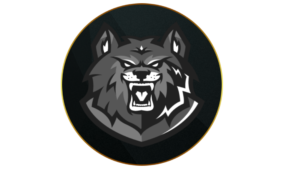Warzone can be incredibly challenging, making it crucial to optimize your controller settings for a smoother and more enjoyable experience.
With Black Ops 6 now integrated into Warzone, the game brings not only a slew of new weapons and omnimovement mechanics but also updated settings. The last thing you want in an intense gunfight is to miss shots because your settings aren’t optimized.
Similarly, subpar controller settings can make the new omnimovement mechanics feel clunky, leaving you at a disadvantage against more agile opponents.
To help you stay competitive, here are the best Warzone controller settings. These adjustments will ensure you’re prepared for every gunfight and ready to dominate Call of Duty’s battle royale.
Best Warzone controller settings
 Charlie Intel
Charlie IntelInputs
- Aiming Input Device: Controller
- Stick Layout Preset: Tactical
- Horizontal Stick Sensitivity: 7
- Vertical Stick Sensitivity: 7
- Simplified Controls Preset: Off
- Low Motor Strain Preset: Off
- Bumper Ping: Off
- Flip L1/R1 or LB/RB with L2/R2 or LT/RT: On
- Stick Layout Preset: Default
- Controller Vibration: Off
- Trigger Effect: Off
Sensitivity settings are a matter of personal preference. I typically use 7-7 in Warzone and Black Ops 6, but you should experiment with different levels to find what feels most accurate for you.
For those without a controller equipped with back paddles, the Tactical preset is a great option. It assigns sliding, diving, and going prone to the analog stick, allowing you to aim while drop-shotting. Additionally, for quicker reaction times, consider mapping the fire button to R1/RB. This eliminates button travel time, enabling you to shoot faster.
While controller vibration can enhance immersion in campaign or Zombies, it’s best to disable it in multiplayer, as it can be an unnecessary distraction.
Dead Zone Inputs
- Left Stick Min: 0
- Left Stick Max: 0.85
- Right Stick Min: 0
- Right Stick Max: 0.99
- Left Trigger: 0
- Right Trigger: 0
For the best Dead Zone settings, aim to keep the left and right stick values as low as possible without experiencing stick drift. Start at zero and gradually increase the value until any drift stops.
Additionally, set the right and left trigger Dead Zones to 0. This ensures your controller registers inputs instantly, providing faster response time.
Aiming
- Sensitivity Multiplier:
- Third Person Sensitivity Multiplier: 1.00
- Ground Vehicles: 1.00
- Air Killstreak: 1.00
- Tablet: 1.00
- ADS: 1.00
- ADS Sens. Multiplier (Focus): 1.00
- Vertical Aim Axis:
- On Foot: Standard
- Advanced:
- ADS Sensitivity Transition Timing: Instant
- Aim Response Curve Type: Dynamic
- ADS Sensitivity Multiplier (Focus): 0.90
- ADS Sensitivity Transition Timing: Instant
- Custom Sensitivity Per Zoom: On
- ADS Sens. Multiplier (Low Zoom): 0.85
- ADS Sens. Multiplier (2-3x Zoom): 0.85
- ADS Sens. Multiplier (3x-5x Zoom): 0.85
- ADS Sens. Multiplier (6x-7x Zoom): 1.0
- ADS Sens. Multiplier (8x-9x Zoom): 1.0
- ADS Sens. Multiplier (High Zoom): 1.0
Aim Assist
- Target Aim Assist: On
Motion Sensor
- Motion Sensor Behavior: Off
Movement
- Sprint Assist: Tactical Sprint Assist
- Sprint Assist Delay: 0
- Sprint Assist Sideways: On
- Sprint Assist Backward: On
- Mantle Assist: Off
- Crouch Assist: Off
- Corner Slice: Off
- Slide/Dive Behavior: Hybrid
- Auto Door Peek: Off
- Automatic Airborne Mantle: Off
- Sprint Restore: On
- Slide Maintains Sprint: On
- Parachute Automatic Behavior: Off
- Mantle Cancels Reload: Off
- Advanced
- Sprint/Tactical Sprint Behaviour: Toggle
- Auto Move Forward: Off
- Grounded Mantle: On
- Tactical Sprint Activation: Single Tap Sprint
- Plunging Underwater: Free
- Sprinting Door Bash: On
 Charlie Intel
Charlie IntelSprint Assist is an essential feature for omnimovement, allowing you to initiate a tactical sprint immediately in any direction. Additionally, we also recommend turning off Parachute Automatic Behavior. Leaving it On causes your Operator to deploy the chute prematurely, resulting in a slow descent to the ground.
Combat Behaviors
- Aim Down Sight Behavior: Hold
- Weapon Mount Activation: ADS + Melee
- Dedicated Melee Weapon Behaviour: Hold Melee
- Body Shield/Finishing Move Behavior: Prioritize Finishing Move
- Armor Plate Behavior: Apply all
- Equipment Behavior: Hold
- Quick C4 Detonation: All at Once
- Manual Fire Behavior: Press
- Advanced:
- Change DPad Up Behavior: Ping
- Change Zoom Activation: Sprint/Tactical Sprint/Focus
- Weapon Mount Exit: Instant
- Interact/Reload Behaviour: Prioritize Reload
- Sprint Cancels Reload: Off
- Akimbo Behavior: Independant
- ADS Stick Swap: Off
- Depleted Ammo Weapon Switch: On
Overlays Behavior
- Scoreboard/Map/Stats Behavior: Toggle
- Inventory Control: Directional Buttons
- Ping Wheel Delay: Moderate
- Double Tap Danger Ping Delay: Moderate
- Wheels Behavior: Hold
Best FOV settings
 Charlie Intel
Charlie Intel- Field of View: 105
- ADS Field of View: Affected
- Weapon Field of View: Wide
- Vehicle Field of View: Default
A field of view (FOV) setting between 100 and 115 is ideal for Warzone as it provides ample situational awareness without making distant targets too small or hard to spot. Personally, I’ve found 105 to be the perfect balance, allowing me to see and engage far-off enemies comfortably without straining to focus on the screen.
How to find best Warzone controller settings
To lock in the best controller settings, start by entering the Training Course mode in the Warzone Boot Camp playlist. Here’s how:
- Launch the Call of Duty app.
- Head to Warzone.
- Select ‘Warzone Boot Camp.’
- Click on ‘Training Course’ and then press ‘Find Match.’
Make sure to check out the best controller settings for BO6 as well. If you’re strictly interested in Warzone, our guide on the best guns and best PC settings is sure to improve your performance.
Quelle: CharlieIntel
Author: Liam Mackay