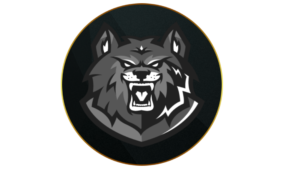How to update graphics drivers for Warzone
If you find that you’re facing problems with your FPS or display then you’ll need to make sure that you have the latest versions of your graphics drivers. Ensuring that they’re up to date will let you avoid any problems running Warzone.
How to update NVIDIA graphics drivers
If you have an NVIDIA graphics card, the GeForce Experience app will update your graphics drivers for you:
- Download GeForce Experience through NVIDIA.com.
- Open GeForce Experience.
- Select the ‘Drivers’ tab.
- Click ‘check for updates’ in the upper right corner.
- If an update is available, follow the steps.
How to update AMD graphics driver
If you have an AMD GPU, you can use the Radeon Settings to update your drivers:
- Right-click on your desktop.
- Select AMD Radeon Settings.
- Click on the Home icon.
- Click ‘New Updates’ on the bottom left.
- Select ‘check for update.’
- If an update is available, follow the steps.
How to use NVIDIA DLSS in Warzone
Warzone features NVIDIA DLSS software to boost your FPS while keeping the resolution high, so if you have an RTX graphics card, here’s how to use the handy feature in Infinity Ward’s battle royale.
- Launch Warzone.
- Head to Settings and navigate to the Graphics tab.
- Select Quality then open the Upscaling/Sharpening drop-down list.
- Click on NVIDIA DLSS.
- For more options, click Show More where you can select the quality and strength.
If you’re playing Warzone at 1440p should only need the Quality or Balanced settings, but if you’re playing on 4K resolution, or are suffering from a low frame rate, you can use Performance or Ultra Performance to squeeze out as many frames as possible.
Naturally, these settings are very similar to those of Modern Warfare 3, so if you prefer multiplayer, check out our best PC settings for MW3 as well.
Those are the best PC settings for Warzone Season 1
Recent Posts:
-
Introducing CODMunity’s New Feature: The Camo Tracker for Easy Mastery Progress
-
DTIR 30-06 Camo Unlock Guide: MW3 Multiplayer, Zombies & Prestige
-
New MW3 Aftermarket Part is so “disappointing” players think it’s bugged
-
MW3 players gutted “dope” Haunting skins won’t carry over to Black Ops 6
-
How to get Michael Myers Operator in MW3 and Warzone