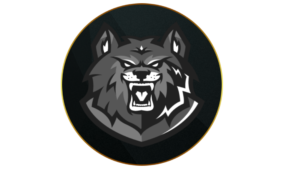Not only will you need to master Omnimovement to dominate in Black Ops 6, but you’ll also need to dial in your aim to hit players moving around, and the best mouse and keyboard settings will give you a major boost.
Call of Duty players are jumping, sliding, and diving in every direction thanks to Omnimovement, bringing one of the biggest skill gaps we’ve seen in recent years. It’s typically harder for mouse and keyboard players to track targets up close, so this brings a whole new level of difficulty.
To help you keep up, here are the best mouse and keyboard settings for Black Ops 6’s beta to help you master aiming and Omnimovement.
Best Mouse settings in Black Ops 6
- Mouse Sensitivity: 8
- ADS Sensitivity Multiplier: 1.00
- ADS Sensitivity Multiplier (Focus): 1.00
- Look Inversion (On Foot): Standard
- Custom Sensitivity Per Zoom: Off
- ADS Sensitivity Transition Timing: Gradual
- ADS Sensitivity Type: Relative
- Look Inversion (Ground Vehicles): Standard
- Look Inversion (Air Vehicles): Standard
- Monitor Distance Coefficient: 1.33
- Mouse Calibration:
- Mouse Acceleration: 0
- Mouse Filtering: 0
- Mouse Smoothing: Off
- Mouse Wheel Delay: 80
- Use System Mouse Cursor: Off
- Constrain Mouse to Game Window: Off
Your mouse sensitivity is completely down to personal preference. Still, we’d recommend starting with 8 and seeing how it feels, then raising or lowering it until you find a comfortable level.
 Activision
ActivisionMake sure your Aiming Input Device is set to Mouse.
Best Keybinds in BO6
Movement Keybinds
- Move Forward: W
- Move Backward: S
- Move Left: A
- Move Right: D
- Auto Move Forward: H
- Jump/Stand/Mantle: Space Bar
- Prone/Dive: CTRL
- Change Stance/Slide/Dive: N/A
- Crouch/Slide: C
- Sprint/Tactical Sprint/Focus: Shift
- Interact: E
- Movement Advanced Keybinds: Default
Combat Keybinds
- Fire Weapon: Left Mouse Button
- Aim Down Sight: Right Mouse Button
- Reload: R
- Next Weapon: 2 or Mouse Wheel Down
- Weapon Mount: ADS + Melee
- Weapon Inspect: Z
- Fire Mode: B
- Melee: F
- Lethal Equipment: Mouse Wheel Click
- Tactical Equipment: Q
- Field Upgrade: X
- Body Shield: Default
- Interact/Reload: Default
- Combat Advanced Keybinds: Default
Vehicle Keybinds
- Vehicle Advanced Keybinds: Default
Overlay Keybinds
- Scoreboard: Tab
- Enable Cursor: Right Mouse Button
- Map: Caps or M
- Ping: Middle Mouse button
- Text Chat (Last Used Channel): Enter
- In-Game Statistics: Default
- Gameplay Statistics (Battle Royale): U
- Emotes Menu: I
- Overlay Advanced Keybinds: Default
- Launcher Menu: F1
- Social Menu: F2 or O
- Settings Menu: F3
- Loadout Menu: F6
- Push to Talk: V
- Menu Advanced Keybinds: Default
Best Movement settings
Intelligent Movement
- Sprint Assist: Tactical Sprint Assist
- Sprint Assist Delay: 0
- Sprint Assist Sideways: On
- Sprint Assist Backward: On
- Mantle Assist: Off
- Crouch Assist: Off
Sprint Assist is vital for Black Ops 6 mouse and keyboard players as it means you’ll be able to move around without having to hit the sprint button whenever you want to change direction. The only downside is that you’ll ADS slower coming from a Tactical Sprint, so you can just have it set to Sprint if you prefer.
 Activision
ActivisionSprint Assist means you won’t have to keep pressing the Sprint input.
Movement Behaviors
- Crouch Behavior: Toggle
- Prone Behavior: Toggle
- Sprint/Tactical Sprint Behavior: Toggle
- Automatic Airborne Mantle: On
- Auto Door Peek: Off
- Walk Behavior: Hold
- Walk Speed: Fast
- Slide/Dive Activation: Independent
- Sprint Restore: On
- Slide Maintains Sprint: On
- Tactical Sprint Behavior: Single Tap Run
- Plunging Underwater: Free
- Sprinting Door Bash: On
- Look Keys Sensitivity Horizontal: 1.0
- Look Keys Sensitivity Vertical: 1.0
Vehicle Behaviors
- Free Look Activation: Always Enabled
- Vehicle Camera Recenter: Long Delay
- Camera Initial Position: Behind Vehicle
Best Combat settings
Combat Behaviors
- Aim Down Sight Behavior: Hold
- Interact Behavior: Press
- Equipment Behavior: Hold
- Weapon Mount Activation: ADS + Melee
- Change Zoom Activation: Melee
- Weapon Mount Exit: Short Delay
- Interact/Reload Behavior: Tap to Reload
- Focus Behavior: Hold
- Sprint Cancels Reload: Off
- Dedicated Melee Weapon Behavior: Hold Melee
- Deplated Ammo Weapon Switch: On
- Quick C4 Detonation: Grouped
- Swap Body Shield and Execution Behavior: Off
- Manual Fire Behavior: Press
- Scorestreaks Reordering: Numerical Order
Overlays Behaviors
- Mode Specific Overlays:
- Scoreboard Behavior: Hold
- In-Game Statistics Behavior: Hold
- Danger Ping Behavior: Double Tap
- Overlay Advanced Settings: Default
How to play BO6 with keyboard and mouse on Xbox & PlayStation
Xbox
- Turn on your Xbox One or Xbox Series XS.
- Plug your keyboard and mouse into the console’s USB ports.
- Your Xbox will recognize the keyboard and mouse after a few seconds.
- Using your controller, select Profiles & system > Settings > Devices & connections.
- Set up your keyboard and mouse.
- Launch Call of Duty: Black Ops 6.
- Go to Mouse Settings and ensure the Aiming Input Device setting is set to Mouse.
PlayStation
- After turning on your PS4 or PS5, plug your mouse and keyboard into the PlayStation’s USB ports.
- Once the PlayStation recognizes the mouse and keyboard, go to Settings and then Devices.
- Here, set up your mouse and keyboard.
- Launch Call of Duty: Black Ops 6.
- Make sure the Aiming Input is set to Mouse in the Mouse Settings page.
Alongside the best controller settings, you can also check out the best audio and FOV settings to see and hear more enemies and get a further advantage in the beta.
Quelle: CharlieIntel
Author: Liam Mackay