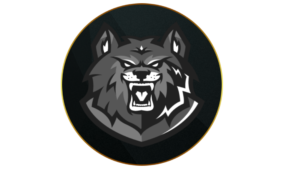The Black Ops 6 beta is full of weapons and Equipment to build powerful loadouts, but none of that matters if your audio settings aren’t on point.
Even with the meta builds you’ll need to make sure you’ve got the right controller setup to help your aim and FOV settings for visibility. But, audio is arguably the most important of them all, as it lets you hear enemy footsteps to pinpoint their location.
Here are the best audio settings in the Black Ops 6 beta.
Best audio settings in BO6
Volumes
- Master Volume: 70
- Music Volume: 0
- Dialogue Volume: 70
- Effects Volume: 100
- Cinematic Music Volume: 50
Global
- Audio Mix: Headphones Bass Boost
- Mono Audio: Off
Functionality
- Reduce Tinnitus Sound: On
- Hit Marker Sound Effects: Classic
Voice Chat
- Voice Chat Volume: 50
- Voice Chat: On
- Proximity Chat: On
- Last Words Voice Chat: Off
- Last Words Voice Chat: Off
- Game Voice Channel: Party Only
 Activision
ActivisionYou’ll have no issues hearing footsteps with these settings.
Best audio settings explained
To use the best audio settings, you must be playing Black Ops 6 using headphones to hear everything clearly. If you’re using a TV or monitor speaker, the sounds will be more muddled together and it’ll be much tougher to pick out footsteps and which direction they’re coming from.
When it comes to the mix, Headphones Bass Boost is the best option as it fully utilizes your headset. Not only will your experience be more immersive, but the added bass also makes enemy sounds more prominent in the mix so it doesn’t get drowned out.
Next up, it’s essential to make sure that the only audio you’re hearing serves a purpose. With this in mind, we recommend turning Music Volume down to 0, as this doesn’t offer any useful intel and can be more distracting than anything.
Dialogue Volume can be left somewhere around the 70 mark, as you don’t need it to dominate the audio but teammate callouts do let you know when a Grenade has been thrown or a Scorestreak is in play.
Last but certainly not least, be sure to crank the Effects Volume up to 100. This controls how loudly footsteps will play through your headphones, so turning this up to the max will give you the best possible advantage.
How to turn on Loudness Equalization in Black Ops 6
- Head into your PC’s settings.
- Find the audio settings.
- Head into the ‘Playback’ tab.
- Find your audio device and right-click.
- Select ‘Properties.’
- Head into the ‘Enhancements’ tab.
- Check the box next to ‘Loudness Equalization.’
- Click ‘Apply’ to save the settings.
Loudness Equalization is a PC-only audio setting that significantly increases the clarity of footsteps by making them louder. Unfortunately, this option isn’t available on PlayStation or Xbox consoles, but if you’re on PC and want to use every tool at your disposal, make sure you enable it before dropping into the beta.
Just like the other settings on this page, with this feature enabled, you should have no trouble singling out enemy movements. This is crucial in every game mode, as it helps you plan your next move and decide whether to push or take cover.
Of course, it’s worth keeping in mind that Perks like Ninja mask footstep audio in Black Ops 6, so don’t think that you’re safe just because you can’t hear the other team moving loudly.
Quelle: CharlieIntel
Author: Nathan Warby