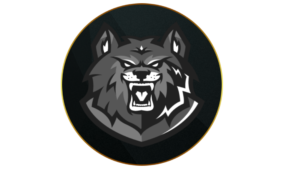Sound is a crucial element of success in Warzone, as detecting enemy footsteps can provide a significant tactical advantage. However, achieving this requires the best possible audio settings.
With the integration of Black Ops 6, audio has been reworked to make it easier to hear enemy footsteps and pinpoint the speed, direction, and distance of gunfire and explosions. Additionally, Treyarch introduced the Head Related Transfer Function, which creates a personalized audio mix tailored to the shape of your head and ears. While a free version is available, the $20 charge for personalized profiles sparked pay-to-win concerns.
The Warzone launch didn’t help ease these worries, as many players reported difficulty hearing nearby enemies. Fortunately, there are specific audio setting adjustments that can help mitigate these challenges.
How to change Audio Settings
- Launch Call of Duty and enter Warzone.
- Open the settings tab by pressing start on your controller or navigating with your mouse. Look for the white cog icon in the top-right corner. Controller players can use RB/R1 to move to this tab.
- Select ‘Audio’ to access and customize your audio settings.
 Charlie Intel
Charlie IntelBest audio, microphone & sound settings in Warzone
Global
Volumes
 Charlie Intel
Charlie IntelAudio Device
Microphone
Voice Chat
Functionality
How to improve audio in Warzone
 Activision
ActivisionThe best audio is crucial to survive, allowing you to get ahead of the incoming enemies.
If you’ve tweaked your Warzone audio settings to the recommended values but are still having trouble, your equipment might be the issue.
Whether you’re looking to elevate your performance or simply enjoy the game casually, there are a few essential steps you can take to enhance audio quality:
Invest in a good headset
Investing in a quality gaming headset is one of the most impactful upgrades you can make to improve audio in Warzone, especially if you’ve been relying on sound from your TV or monitor. Many excellent headsets are available at relatively affordable prices and provide a significant boost in audio clarity.
How much you should spend depends on your priorities. If your goal is simply to hear footsteps more clearly, a headset in the $50–$60 range will do the job. However, for players seeking the highest audio quality, premium options exceeding $200 are available, though this level of investment is unnecessary for most casual gamers.
Minimize surrounding noise
It may seem obvious, but background noise from devices or other sources can significantly affect your ability to hear in-game sounds. Reducing that noise as much as possible will help you pick up on audio cues more accurately.
Listen out for specific audio cues
Having top-tier audio settings and equipment is essential, but knowing what to listen for is equally important. With practice, you can train yourself to identify distinct audio cues and understand their meanings.
While enemy footsteps may sound generally similar, subtle differences can provide valuable information. These audio cues can help you gauge an enemy’s distance, determine whether they are running or walking, and identify if they are above or below you. Gaining this level of awareness gives you a significant edge, as more information always enhances your gameplay.
While optimized audio settings are crucial, excelling in Warzone requires more than just sound. Be sure to also use the best PC and controller settings to improve your overall performance.
Quelle: CharlieIntel
Author: Liam Mackay