Having the best XDefiant controller settings will grant you an advantage over the enemies.
Controller Settings
- Button Layout: Hurdler-Flipped
- Stick Layout: Default
- Aim Assist: Standard
- Aim Assist Strength: 0
- Aim Assist Follow: 0
- Aim Response Curve Type: Reverse S-Curve
- Horizontal Sensitivity: 50
- Vertical Sensitivity: 50
- Controller Aim Look Sensitivity Factor: 0.90x
- Controller Aim Scope Look Sensitivity Factor: 0.80x
- Dead Zone – Left Stick: 3
- Dead Zone – Right Stick: 3
- Acceleration Speed Multiplier: 1.00x
- Invert Horizontal Axis: Off
- Invert Vertical Axis: Off
- Controller Vibration: Off
Settings like Button Layout and Controller Vibration are up to preference, as players may find different layouts more natural than others. However, since the game doesn’t feature a prone option, I picked the Hurdler-Flipped controller layout which allows jumping by pressing the right stick, avoiding being easily killed by headshots, and shooting with the left and right bumpers.
Then, Sensitivity is also down to preference, although we recommend you start at 50 for both, and either decrease or increase as you see fit.
We recommend these XDefiant controller settings, especially the Aim Assist settings, as the game doesn’t have the strongest aim assist, so you’ll need all you can get. Reducing your dead zone is also useful for your aim, so make sure you tweak this setting until there’s no more stick drift – we recommend somewhere around the three mark.
The Hurdler controller layout allows you to easily jump avoiding lethal headshots.
Gameplay Settings
- Field of View: 120
- ADS Field of View: Consistent
- ADS Behavior: Hold
- ADS Sensitivity Transition: Instant
- Melee During ADS: Off
- Aiming Interrupts Reload: On
- Crouch Behavior: Toggle
- Sprint Behavior: Tap
- Auto Sprint: Off
- Sprint Interrupt Reload: Off
- Slide Behavior: Tap
- Auto-Reload Weapon: On
- Auto-Switch Weapon: On
- Auto-Grab Ledge: Off
- Scoreboard Behavior: Hold
Organizing your Gameplay & UI settings will allow you to excel in the game.
As for gameplay settings, one of the most important is placing the Field of View to 120, as this will give you a great advantage in the amount you can see on your screen, including enemies in your peripherals.
We recommend setting your ADS Field of View to Consistent and your ADS Sensitivity Transition to Instant for a more snappy feel.
That’s everything you need to know regarding XDefiant’s controller settings.
Quelle: CharlieIntel
Author: Joseoh Pascoulis