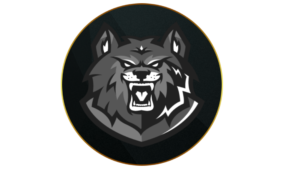While CoD Mobile is mainly designed around using the touch screen, switching to a controller can help you recreate the classic Call of Duty experience you get on PC or consoles. So here’s how you can play CoD Mobile using a controller along with the best settings for it.
CoD Mobile takes numerous aspects from previous CoD games and blends them together. It’s not just a condensed version of the current games like Modern Warfare 3 and Warzone 2, but in many ways, it’s a more complete offering.
So it makes sense that you’d want to recreate the authentic Call of Duty experience by using a controller on a smartphone or tablet.
So, here’s how you can play CoD Mobile with a controller.
How to play CoD Mobile with a controller on Android, iPhone, or iPad
Connecting your controller to your device is easy, as all you need is to connect them via Bluetooth. This process is quick and painless, regardless of your phone or tablet’s operating system.
Android
- Pull down the Notification Shade from the top of your screen.
- Long press the Bluetooth symbol.
- Select ‘Pair New Device.’
- Hold down the PS & Share button on your PlayStation controller, or the Connect button on your Xbox controller.
- Once the controller LED starts flashing, select it from the list on your Android phone.
- Once connected, go to your settings, open CoD Mobile, and test your controller.
 Activision
ActivisionYou can use a controller to play CoD Mobile via Bluetooth.
iPhone + iPad
- Open the Settings app on your phone, and select Bluetooth.
- Hold down the PS & Share button on your PlayStation controller, or the Connect button on your Xbox controller.
- Once the controller LED starts flashing, select it on your iOS device under ‘Other Devices.’
- Once connected go to your settings, open CoD Mobile, and test your controller.
Remember, your controller will only work when you’re actually playing a match, so don’t worry if it doesn’t seem to work in the game’s menus.
Best CoD Mobile controller settings
Now that you’ve connected your controller to CoD Mobile, you’ll want to make sure you’re using the best settings. Unfortunately, there’s no way to match your settings with Warzone 2 or Modern Warfare 3’s, but there are plenty of settings you can tinker with to play CoD Mobile at your best.
By going to the ‘Key Description’ tab, you can see all of the controls for CoD Mobile’s different game modes, but you can customize them further.
 Activision
ActivisionControllers can increase your reaction time.
Settings
- Enable Controller Support: On
- X-axis FLIP: Default
- Y-axis FLIP: Default
- Flip Triggers with Bumpers: Default
- Tap ADS: Hold
- Auto-Sprint: Off
- Sprint Function: Push Left Joystick Forward
Multiplayer & Battle Royale Sensitivity
CoD Mobile allows you to have separate sensitivity settings for multiplayer and battle royale, but we’d recommend keeping them consistent across the two.
- Horizontal Sensitivity: 145
- Vertical Sensitivity: 145
- ADS & Non-Scope Horizontal Sensitivity: 100
- ADS & Non-Scope Vertical Sensitivity: 100
- Scope Horizontal Sensitivity: 95
- Scope Vertical Sensitivity: 95
- Sniper ADS Horizontal Sensitivity: 50
- Sniper ADS Vertical Sensitivity: 54
Everyone will require different settings depending on the size of their screen and personal preferences, but these are a great place to start. Take these settings as a baseline, then keep adjusting them until you’re comfortable.
Which controllers are supported in CoD Mobile
You can use controllers for the PlayStation 4, PlayStation 5, Xbox One, and Xbox Series S and Series X to play CoD Mobile. iPhone users are also able to use a Nintendo Switch controller.
 Activision
ActivisionThere are different controller options available for different modes CoD Mobile.
Does using a controller in CoD Mobile get you banned?
No, you won’t get banned for using a controller in CoD Mobile as they are officially supported by the game. However, you will be only matched with players who are also using a controller.
That was all about using a controller in Call of Duty Mobile.
Quelle: CharlieIntel
Author: Andrew Highton
Recent Posts:
-
All Verdansk map changes in Warzone Mobile Season 4 Reloaded
-
Warzone Mobile Season 4 Reloaded – Zombie Royale, Havoc Resurgence & new map features
-
Warzone Mobile Season 4: Release date, new weapons, Nuke Contract, more
-
Can you get a Nuke in Warzone Mobile?
-
Warzone Mobile Cover Me event: How to get free Disrupter MTZ Interceptor Blueprint