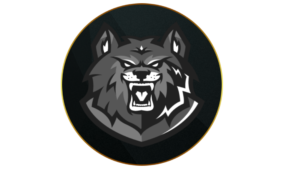Maximize FPS in Black Ops 6 with these graphic and quality settings.
Using the right graphic and quality settings is essential to achieve optimal performance in Call of Duty: Black Ops 6. With well-calibrated settings, you can maximize your frame rates, ensure smoother gameplay, and enhance visual quality without sacrificing performance. In this guide, we’ll cover the best View, Quality, and Gameplay settings to achieve top-tier visuals and fluidity in Black Ops 6, which is ideal for competitive and casual players. With these configurations, you’ll be set for a visually stunning and lag-free experience in every mission and multiplayer match.
display Settings (PC)
Set your view configurations as outlined below for a seamless gaming experience. These settings help maintain performance without sacrificing screen clarity, making them ideal for high-speed gameplay in Black Ops 6.
- Display Mode: Fullscreen Borderless
- Display Gamma: 2.2 (sRGB)
- NVIDIA Reflex Low Latency: On + Boost
- Custom Frame Rate Limit: Unlimited
- Eco Mode Preset: Custom
- V-Sync (Gameplay): Off
- V-Sync (Menus): Off
- Reduce Menu Render Resolution: Native
- Pause Game Rendering: Off
- Reduce Quality When Inactive: 10 Minutes
- High Dynamic Range (HDR): Off
These configurations ensure minimal latency and high responsiveness, which are crucial for fast-paced gameplay. The Fullscreen Borderless display mode offers the best balance between screen fluidity and the ability to multitask across displays.
Quality Settings (PC)
For high-quality visuals without FPS drops, these quality settings are balanced to provide clarity in graphics without overloading your GPU.
- Graphic Preset: Recommended
- Render Resolution: 100%
- Dynamic Resolution: Off
- Upscaling / Sharpening: FIDELITYFX CAS
- NVIDIA DLSS Frame Generation: Off
- VRAM Scale Target: 80
- Variable Rate Shading: On
- Texture Resolution: Very Low
- Texture Filter Anisotropic: Normal
- Depth of Field: Off
- Particle Resolution: Very Low
- Bullet Impacts: Off
- Persistent Effects: Off
- Shader Quality: Low
- On-Demand Texture Streaming: Minimal
- Local Texture Streaming Quality: Normal
- Shadow Quality: Very Low
- Screen Space Shadows: Off
- Occlusion and Screen Space Lighting: Off
- Screen Space Reflections: Off
- Static Reflection Quality: Low
- Tessellation: Off
- Volumetric Quality: Off
- Deferred Physics Quality: Off
- Weather Grid Volumes: Off
- Water Quality: Off
With this setup, you minimize unnecessary high-intensity graphics that may impact performance while retaining crisp visuals. For instance, disabling Depth of Field and Bullet Impacts reduces distractions, which is especially beneficial in competitive play. Setting the VRAM scale target to 80 also ensures stable performance on VRAM-demanding scenes without overloading your GPU.
View Settings (PC)
Fine-tuning gameplay-specific visual settings can improve visibility and spatial awareness, which are essential in Black Ops 6’s dynamic multiplayer matches.
- Field of View (FOV): 115
- ADS Field of View: Affected
- Weapon Field of View: Default
- 3rd Person Field of View: 90
- Vehicle Field of View: Default
- World Motion Blur: Off
- Weapon Motion Blur: Off
- 1st Person Camera Movement: Least (50%)
- 3rd Person Camera Movement: Least (50%)
These settings prioritize clarity and minimize unnecessary motion effects. Setting FOV to 105 widens your in-game perspective, enhancing situational awareness, while disabling both World and Weapon Motion Blur ensures clearer visibility during rapid movements. Lowering Camera Movement to 50% reduces screen shake, allowing for more stable and focused aiming.
To get the ultimate Black Ops 6 experience, these recommended graphic and view settings will help maximize performance while ensuring smooth and responsive gameplay. Whether you’re diving into fast-paced multiplayer or intense campaign missions, these settings are designed to provide the perfect balance of performance and visual quality.
Ready to improve your gameplay? Download the CODMunity app to stay current on the latest loadouts, strategies, and game settings. This app is perfect for keeping your Black Ops 6 experience optimized and competitive!
Quelle: WarzoneLoadout.games