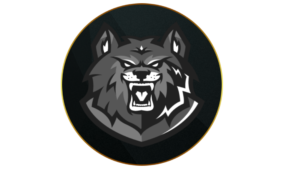Liam Mackay
❘ Published: Dec 07, 2023, 11:38 ❘ Updated: Dec 07, 2023, 11:43
Tweaking your audio settings in Warzone can significantly improve your ability to hear nearby enemies, gunshots, and footsteps. Here are the best Warzone Season 1 audio settings to help enhance your audio experience, allowing you to never miss a footstep or a sound cue.
Season 1 finally went live in Warzone and MW3, much to the excitement of Call of Duty fans worldwide. The latest season comes packed with content like MW3 weapons transferring to the battle royale, a new Urzikstan map, and plenty of long-awaited movement changes in Warzone.
In fast-paced games like Warzone, where survival is key to winning, you need to be aware of your surroundings. Naturally, your audio settings play a crucial role in helping you perceive the enemies’ footsteps and gunshots.
With that said, here are the best audio settings for Warzone Season 1 that’ll help you detect enemy footsteps and more.
Best Warzone audio & sound settings
Adjusting Warzone’s audio settings lets you be more aware of your environment.
Global
- Audio Mix: Headphones Bass Boost
- Speakers/Headphones Game Sound Device: Default System Device
- Speaker Output: Stereo
Volumes
- Master Volume: 65
- Gameplay Music Volume: 0
- Dialogue Volume: 50
- Effects Volume: 100
- Voice Chat Volume: 30
- Cinematic Music Volume: 0
- Wartracks Volume: 100
Voice Chat
- Voice Chat: On
- Game Voice Channel: All Lobby
- Last Words Voice Chat: On
- Proximity Chat: On
- Voice Chat Device: Default System Device
Microphone
- Microphone Mode: Push to talk
- Push to Talk: V
- Mute Yourself When Connecting: On
- Microphone Input Device: Default System Device
- Microphone Level: 100 – If your mic is too loud, you can lower it to 60 or 70
- Microphone Test: Off
Subtitles
- Subtitles: All Off
- Subtitles Size: Default
- Subtitles Background Opacity: 0
Functionality
- Mono Audio: Off
- Reduce Tinnitus Sound: On
- War Tracks as a Passenger: Off
- Juggernaut Music: Off
- Hit Marker Sound Effects: Classic
- Mute Game When Minimized: On
Best Warzone audio settings explained
The best Warzone Season 1 audio settings are all about making sure that the most vital information is loudest, and we find that Headphones Bass Boost gives the clearest footstep audio to help pinpoint enemy locations.
Master Volume is down to personal preference, but we highly recommend turning Music Volume to 0. Dialog Volume can be set to 50 because it can sometimes be useful, but you don’t want it drowning out the rest of the game.
We have Subtitles turned All Off, but you can turn them back on if you prefer, as Operators can sometimes give useful information.
Hearing enemy footsteps is key to your survival in Warzone.
For Voice Chat, it’s up to you if you want to have Proximity Chat enabled. It can lead to some hilarious moments and give away enemy positions and strategies, but it can also drown out your teammates’ chatter if the enemies are particularly loud.
We like Classic Hit Marker Sound Effects the most, but experiment with a few and see what works best for you. We also recommend turning Reduce Tinnitus Sound On as well, as it’ll get rid of the ringing sound from Flashbangs and other Equipment.